If your
users create outlook rule to forward their emails to an external email address
automatically, these rules will not work and the forwarded email will never
leave your exchange server.
By
default, Exchange server blocks any automatic forwarding message. To solve this
problem you will need to follow the below steps.
In
Exchange 2013, the only way to view or change the configuration for automatic
replying and forwarding to external address is via the Exchange Management
Shell (EMS) with PowerShell commands. These PowerShell commands can also be
used with Exchange 2007 and Exchange 2010.
To get
the currently configured Remote Domains, use:
Get-RemoteDomain
The following command will see the current
configuration for this remote domain use:
Get-RemoteDomain Default | fl
In the result list, look for the
settings for AllowedOOFType, AutoReplyEnabled and AutoForwardEnabled. You can
directly filter your results list for these properties by using:
Get-RemoteDomain Default | fl AllowedOOFType, AutoReplyEnabled, AutoForwardEnabled
Get-RemoteDomain Default | fl AllowedOOFType, AutoReplyEnabled, AutoForwardEnabled
To change
the settings, use the Set-RemoteDomain command.
§
Enable automatic replies
Set-RemoteDomain -AutoReplyEnabled $true
Set-RemoteDomain -AutoReplyEnabled $true
§
Enable automatic forwards
Set-RemoteDomain –AutoForwardEnabled $true
Set-RemoteDomain –AutoForwardEnabled $true
§
Enable OOF for Outlook 2003 and previous (for Exchange
2007 and 2010 support)
Set-RemoteDomain –AllowedOOFType $ExternalLegacy
To
change all these properties at once, you can use:Set-RemoteDomain –AllowedOOFType $ExternalLegacy
Set-RemoteDomain Default -AutoReplyEnabled $true –AutoForwardEnabled $true –AllowedOOFType $ExternalLegacy
Exchange 2007/2010
In Exchange 2007/2010 “Internet Message Formats” is
replaced by “Remote Domains”
1. Open Exchange Management
Console
2. Organization Configuration
3. Hub Transport
4. Remote Domains tab
5. Right click properties on
Default
6. Message Format tab (for Exchange 2010) / Format of original message sent as attachment to journal report (for Exchange 2007)
7. Check
“Allow automatic forward”
Exchange 2003
1. Open Exchange System Manager
2. Expand Global Settings
3. Locate Internet Message
Formats
4. In the right-hand panel, right
click Properties on “Default”
5. In the Advanced tab, check the option “Allow Automatic
Forward”


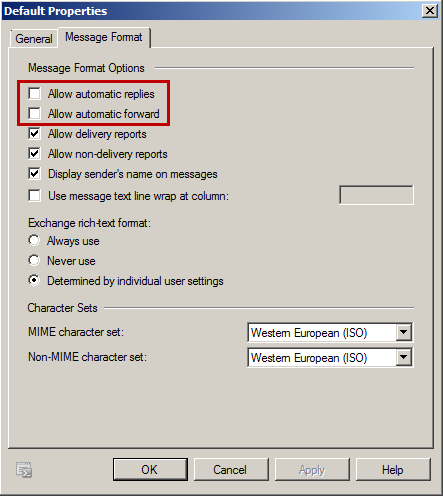

沒有留言:
張貼留言